The Zen Of Having 1 Firefox Address Bar Instead Of 2
By default, Firefox defaults to having two "address bars": one for entering URLs into, and one for entering Google searches into:

The problem is that this setup forces you to make a conscious decision every time you want to type something in: do I type it into the left one, or the right one? This is the classic problem of the evilness of "modes" -- having to switch to different modes (contexts) breaks the flow.
Fortunately there is an easy way to fix this problem. First of all, remove the Google box (hang on, I'm not finished yet!). You can easily do this in Firefox using View > Toolbars > Customize.

Now you've got the one address bar. You can either type a URL into it, or type some keywords into it to go to the top-ranked Google search result (i.e. an "I'm Feeling Lucky" query).
"But sometimes I want a list of Google search results", you say. OK, here is the icing on the cake. Instead of using Google's "I'm Feeling Lucky" for keywords, let's use Google's "Browse By Name" function. This is a smart search that takes you to the top-ranked Google search result only if most people who do that search go there; if not, it will return a standard Google search-result list.
In effect, you have a single "smart" address bar that either (1) goes to the URL you entered, (2) goes to the top-ranked Google search result for the keywords you entered, or (3) provides a list of Google search results. And it is smart enough to choose the correct option almost all of the time.
So if you type "porsche", you'll be taken to the Porsche website:
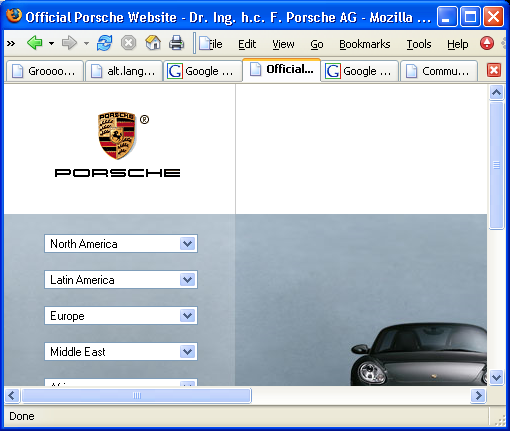
...whereas if you type "cars", you'll be shown a list of Google search results for "cars":
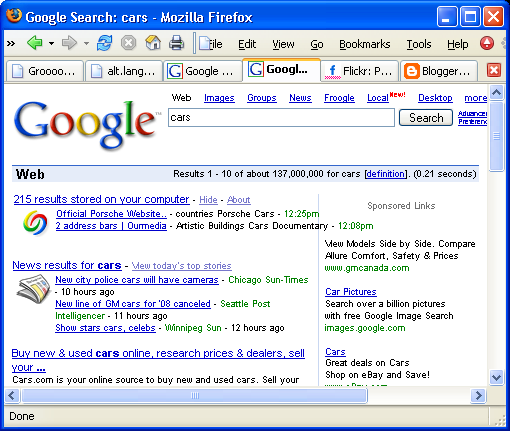
Neat!
So how do I enable "Browse By Name" in the address bar, you ask? The short answer is that in Firefox's about:config page, you set the keyword.URL to http://www.google.com/search?ie=UTF-8&sourceid=navclient&gfns=1&q=
Jesse Ruderman has written up more detailed instructions.

The problem is that this setup forces you to make a conscious decision every time you want to type something in: do I type it into the left one, or the right one? This is the classic problem of the evilness of "modes" -- having to switch to different modes (contexts) breaks the flow.
Fortunately there is an easy way to fix this problem. First of all, remove the Google box (hang on, I'm not finished yet!). You can easily do this in Firefox using View > Toolbars > Customize.

Now you've got the one address bar. You can either type a URL into it, or type some keywords into it to go to the top-ranked Google search result (i.e. an "I'm Feeling Lucky" query).
"But sometimes I want a list of Google search results", you say. OK, here is the icing on the cake. Instead of using Google's "I'm Feeling Lucky" for keywords, let's use Google's "Browse By Name" function. This is a smart search that takes you to the top-ranked Google search result only if most people who do that search go there; if not, it will return a standard Google search-result list.
In effect, you have a single "smart" address bar that either (1) goes to the URL you entered, (2) goes to the top-ranked Google search result for the keywords you entered, or (3) provides a list of Google search results. And it is smart enough to choose the correct option almost all of the time.
So if you type "porsche", you'll be taken to the Porsche website:
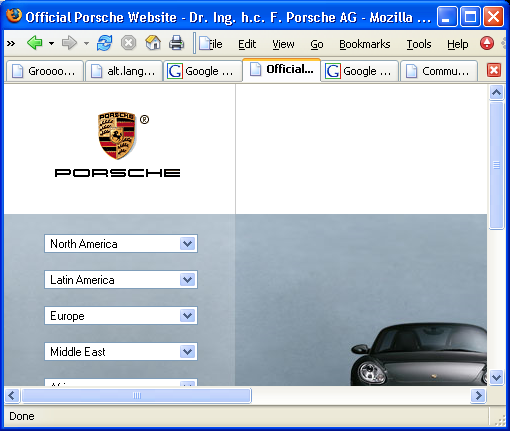
...whereas if you type "cars", you'll be shown a list of Google search results for "cars":
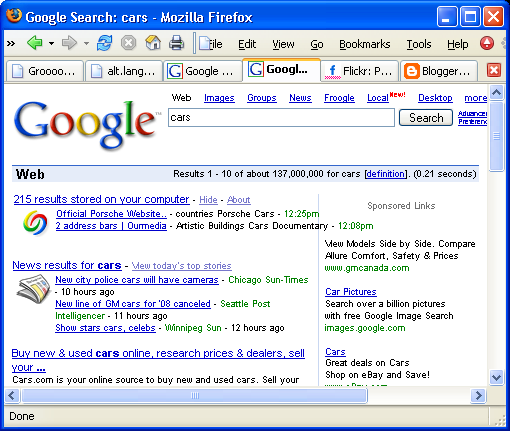
Neat!
So how do I enable "Browse By Name" in the address bar, you ask? The short answer is that in Firefox's about:config page, you set the keyword.URL to http://www.google.com/search?ie=UTF-8&sourceid=navclient&gfns=1&q=
Jesse Ruderman has written up more detailed instructions.





0 Comments:
Post a Comment
<< Home